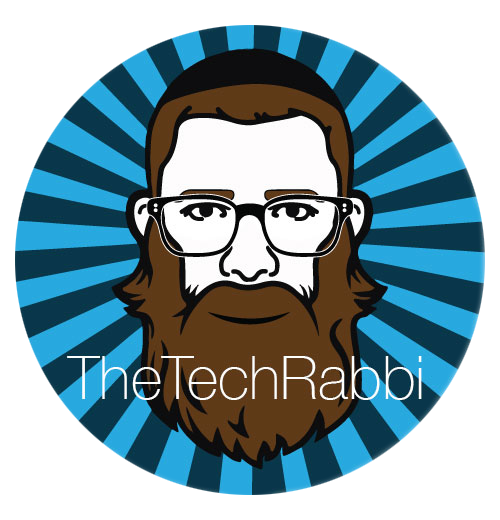Upgrading Student All About Me Projects With Adobe Spark Post!

If you teach at the elementary level you are more than likely familiar with the classic All About Me themed projects that students take part in at the start of the school year. A fill in the blank worksheet designed to give you, the teacher deeper insights into students lives, interests, and passions. The problem is the worksheets promote a generic output of data even though the intention is to promote uniqueness and individuality. From 20 feet away it is nearly impossible for any one project to stand out.
As I was reflecting on ways to bring creativity, visual communication, and design into the classroom I thought of the idea of upgrading this project to something that can be truly powerful and personal. When I think of a tool to do this I go straight to Adobe Spark Post!

What you end up with is a great way to leverage the power of color, photography, text, and layout when challenge students to showcase who they are not just to you, but to their peers as well. The process from scratch to finished design is not difficult at all! For those looking for an intro video look no further!
[youtube=://www.youtube.com/watch?v=F1pm-iJ83go&w=854&h=480]
As a former designer turned educator, I cannot stress how critical it is to teach students design skills early on. They are one of the fabrics of communication, and our student will be smacked with reality when they enter the workforce with mediocre powerpoint skills. ISTE has an amazing set of student (and teacher) standards. Part of the scope of skills that students should master challenge them to leverage their design skills to communicate ideas.


Creative Communicator standard 6a helps students utilize the right platform and tool to communicate their idea. Adobe is the standard for creativity and design and their Spark products are simple and easy to use. I love sharing them because it allows us to focus on learning and not technical skills.
The design I create below can be achieved using Adobe Spark Post on the web using a Chromebook, PC, or Mac. You can also use the iOS app on the iPad (and iPhone too!) which comes with an additional feature that lets you create a template and have other remix it!
If iPads are part of your creative tool arsenal then click on the share icon in your design and then “Create sharable template” which will create a link for you to remix. You can then share that link as a shortlink, QR code, in your LMS, or through email.

Remix
Using the Adobe Spark iOS App you are able to share remixable templates with others so they can quickly build off your design for a fast and easy experience creating.
Check out my remixable template here!
For those not on iOS and using Adobe Spark on the web, allow me to break down my process below.

-
I always start from scratch (but feel free to check out the free templates) and in this case I chose a design in the Print (category), an 8.5 x 11 canvas. For those that want to print these I know that color is next to impossible to get authorization for, so either they print them at home or you can create a QR code that links to the design. Another alternative is to share them through an Adobe Spark Page site. A slideshow (Powerpoint, Keynote, or Slides) can be another great way to showcase student work as well.
-
I chose a 7 frame grid to address the 7 areas of of the All About Me project.
-
Choosing text styles and colors are up to you but I tent to go with heavy slab fonts like Next Rust. Adobe Spark has an amazing way of using AI to scan photos to decide on color and text themes so sometimes I will plan out and select all thew photos first.
-
Since I am comfortable with the design process on Spark Post, I then add photos or search the royalty free library for imagery that represents my 6 areas of interest for the project.
Below are some screenshots of different menus for you to customize your design:
So what are you waiting for? Remix, Redesign, Rebuild and share your own About me using the hashtag #EducatedByDesign and get ready for this Fall with design and creative using Adobe Spark!