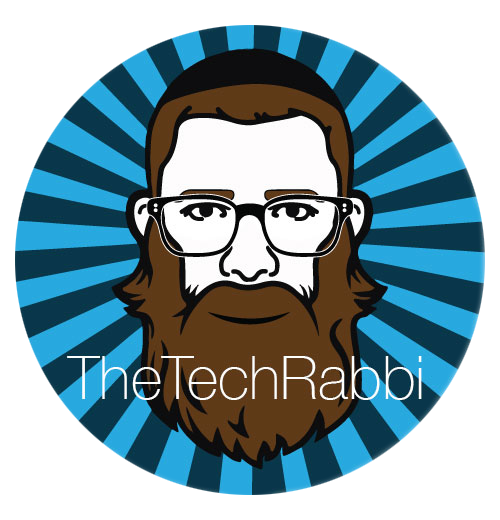Mirror your iPad to Macbook Without WiFi
Today I led a workshop on effective technology use. As I tried to AirPlay my iPad to my Macbook I realized that more so than the technology being effective, we as teachers need to be effective. If technology does not work the first time many teachers find themselves at a crossroads. Route one leads to total tech abandonment, and the other leads to a land of embracing failure, learning from mistakes, and becomes a stronger educator, and really a stronger person. Thank G-d for me I am also really quick on my feet. After throwing around the joke about keeping calm when tech doesn't work I was able to successful execute a great little trick that I heard about somewhere on the internet.
iOS 8 lets you mirror your iPad via Quicktime and a lightning cable when there is no WiFi.
This is a huge development for many different reasons. First it saves you from the above scenario when you need to mirror but there is no WiFi. Second, it allows you now to screencast your iPad screen to create demos and tutorials without any lag. The only drawback is that it will not play audio through your Macbook speakers (unless someone can show me how).
Step 1:
Plug in your iPad via Lightning to USB
Step 2:
Close out iPhoto if it autoruns and Open Quicktime
Step 3:
Right click on Quicktime and select "New Movie Recording"
Step 4:
Click on the drop down arrow next to the Record Button and select your iPad for camera but keep the Microphone set to your Macbook if you are doing recording.